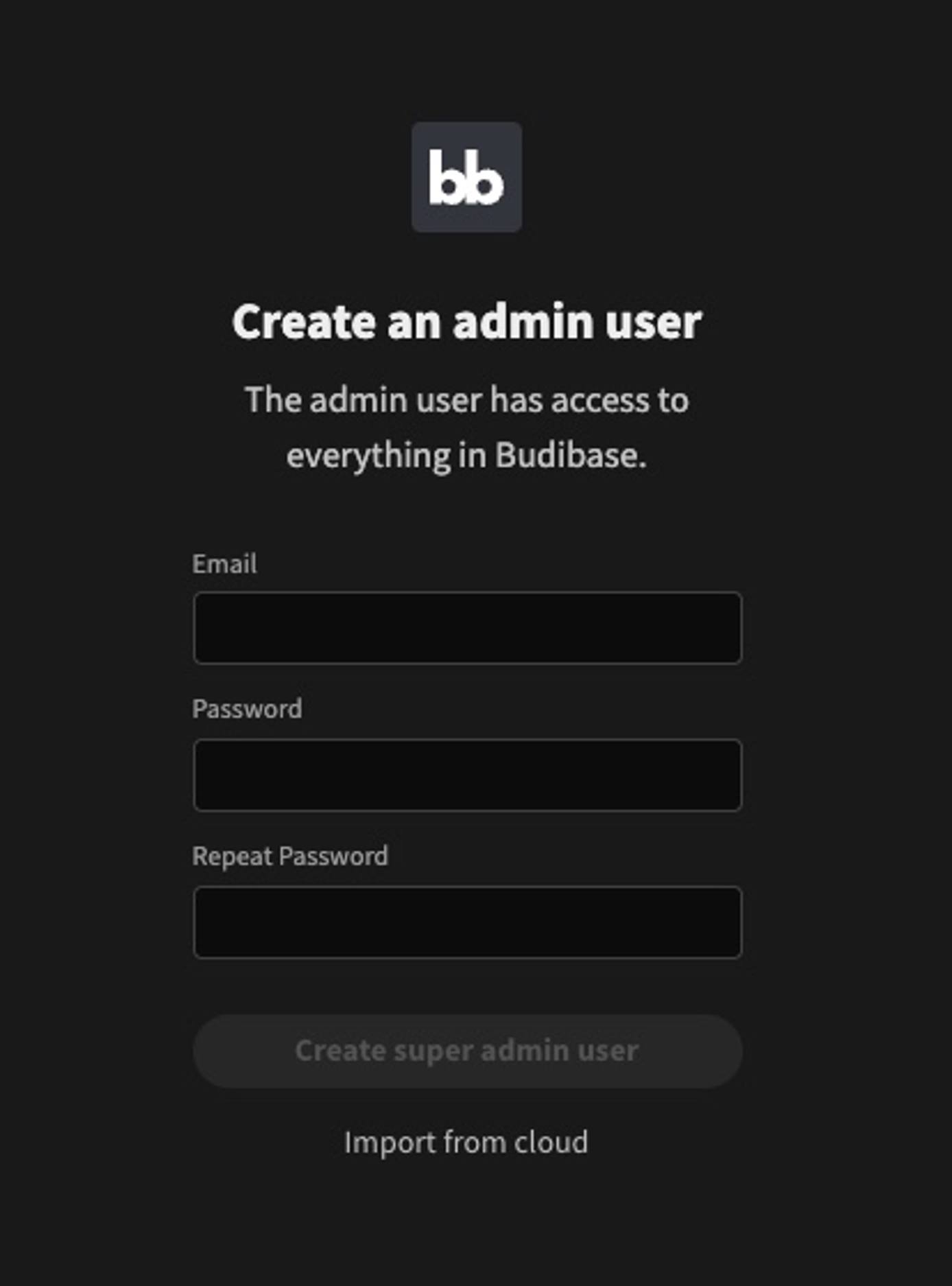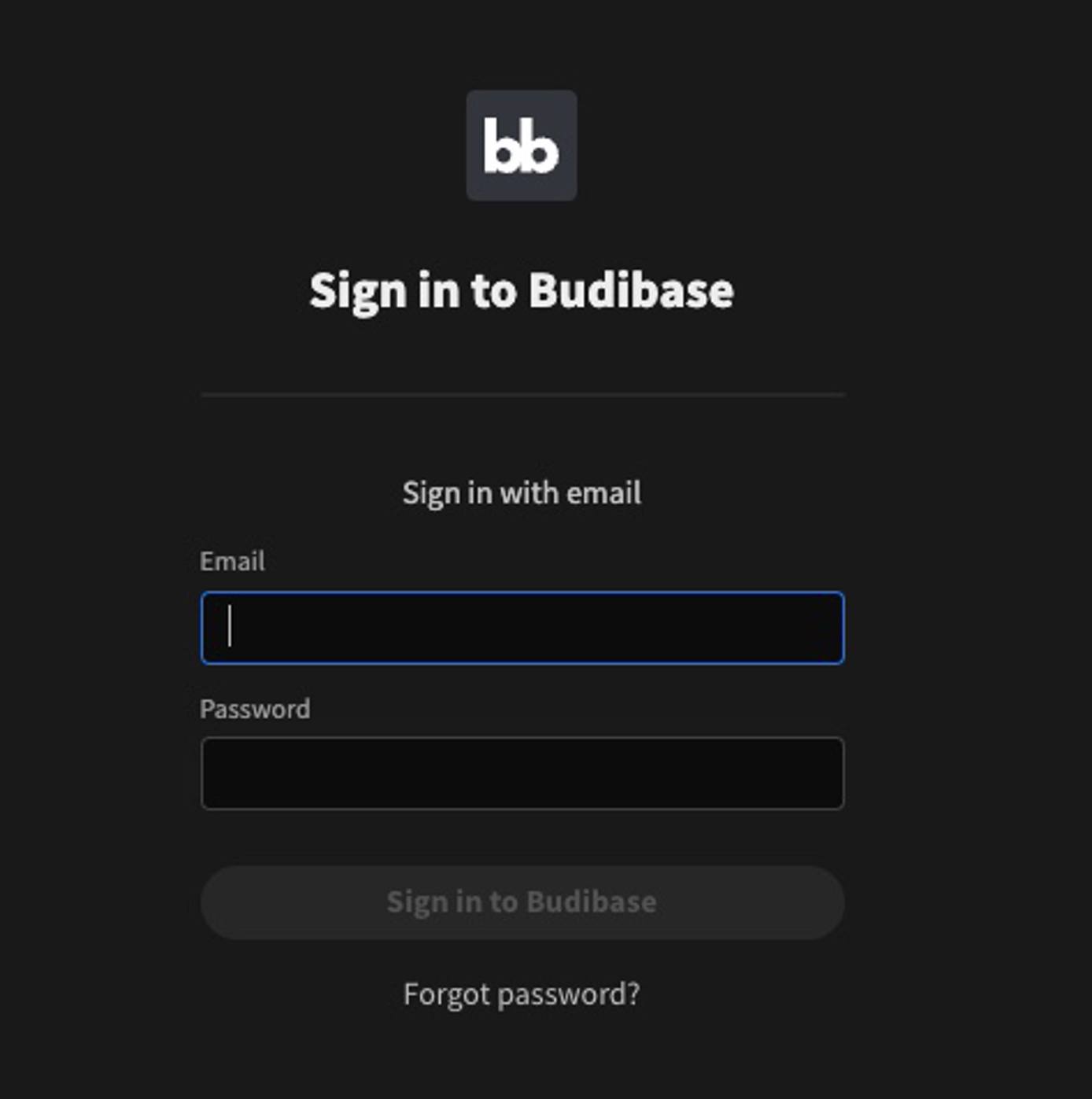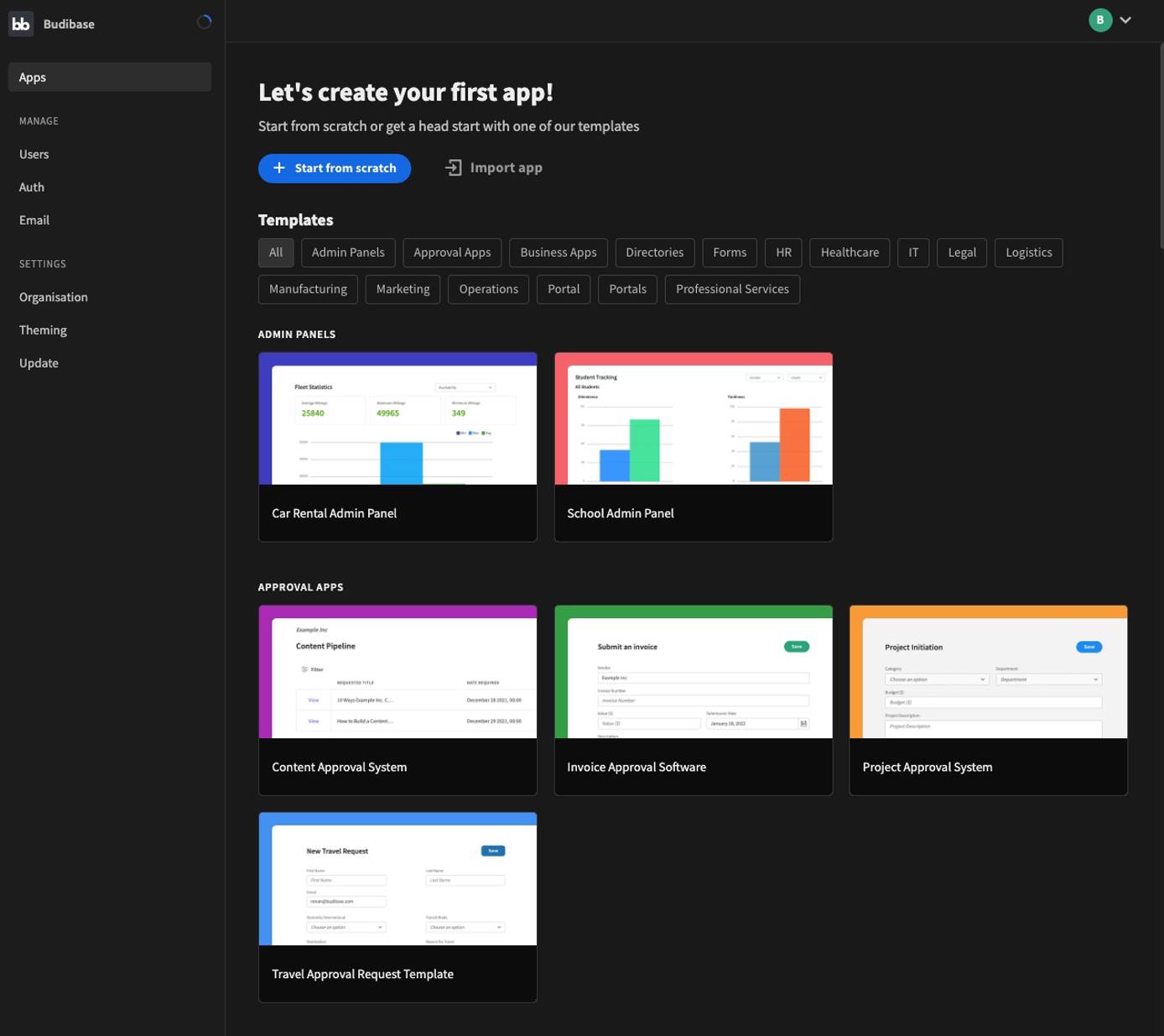Open source, low-code platform for building modern business applications.
Build, design, and automate different types of applications, including admin panels, forms, internal tools, and client portals. Using Budibase helps developers avoid spending weeks building simple CRUD applications and, instead, allows them to complete many projects in significantly less time.
Deploying a Marketplace App
The Linode Marketplace allows you to easily deploy software on a Compute Instance using the Cloud Manager. See Get Started with Marketplace Apps for complete steps.
- Log in to the Cloud Manager and select the Marketplace link from the left navigation menu. This displays the Linode Create page with the Marketplace tab pre-selected.
- Under the Select App section, select the app you would like to deploy.
- Complete the form by following the steps and advice within the Creating a Compute Instance guide. Depending on the Marketplace App you selected, there may be additional configuration options available. See the Configuration Options section below for compatible distributions, recommended plans, and any additional configuration options available for this Marketplace App.
- Click the Create Linode button. Once the Compute Instance has been provisioned and has fully powered on, wait for the software installation to complete. If the instance is powered off or restarted before this time, the software installation will likely fail.
To verify that the app has been fully installed, see Get Started with Marketplace Apps > Verify Installation. Once installed, follow the instructions within the Getting Started After Deployment section to access the application and start using it.
Estimated deployment time: Budibase should be fully installed within 5-10 minutes after the Compute Instance has finished provisioning.
Configuration Options
- Supported distributions: Ubuntu 22.04 LTS, Debian 11
- Recommended plan: All plan types can be used.
Budibase Options
- Budibase port: Enter the port the web UI will listen on. Defaults to 80.
Getting Started after Deployment
Accessing the Budibase app
- Open your web browser and navigate to
http://[ip-address], where [ip-address] can be replaced with your Compute Instance’s IP address or rDNS domain. If you’ve chosen to have Budibase listen on a port other than port 80, append that port to the URLhttp://[ip-address]:[port]. See the Managing IP Addresses guide for information on viewing IP addresses and rDNS. - The screen for creating a new admin user should appear. Enter the email address and password you wish to use and then click the Create super admin user button.
- After the admin user has been created, you are prompted to sign in to Budibase. Enter the credentials you just created and click Sign in to Budibase.
- Once you are logged in to the Budibase web app, you can create apps, manage users, add authentication methods, select themes, and more. For more information on using Budibase for development, see the Budibase documentation.
The Budibase Marketplace app was built for Linode by Budibase. For support regarding app deployment, contact Linode Support. For support regarding the tool or software itself, use the information in the sidebar to contact their support or search the Budibase GitHub Community Forum.