A highly original FPS.
Complete with players from around the world in game modes that go beyond your standard multiplayer first-person shooter. Every match in Team Fortress 2 is a unique experience with a range of gaming modes to choose from, including capture the flag and king of the hill. TF2 is known for its animation style, humor, and full character personalities. Choose from nine character classes to play to your strengths and win.
Spin up your personal game server on Linode with the TF2 Game Server Marketplace App to maximize your gaming experience with personalized settings.
Software Included
The Team Fortress 2 Marketplace App will install the following required software on your Linode:
| SOFTWARE | DESCRIPTION |
| Team Fortress 2 | Game server. |
| LinuxGSM | A command line tool for the deployment and management of Linux game servers. |
| UFW | Firewall utility. Ports 27014:27050/tcp, 3478:4380/udp, 27000:27030/udp, and 26901 will allow outgoing and incoming traffic. |
| Fail2Ban | Fail2Ban is an intrusion prevention software framework that protects computer servers from brute-force attacks. |
Team Fortress 2 Options
| SOFTWARE | DESCRIPTION |
| RCON Password | The password for the remote console, which allows you to issue commands on the TF2 server. Required. |
| Server Name | Your Team Fortress 2 server’s name. Advanced Options. |
| Message of the Day | Message of the day. Text displayed whenever a player logs on to the server. Advanced Options |
| Server Password | The password for the TF2 server. Configuring a TF2 server password will require users of your game server to provide this password. Advanced Options |
| Game Server Login Token | A Steam game server login token. This is required to publicly list your server. To get a Steam Token, visit the Steam Game Server Account Management page. Advanced Options |
| Team Balance Enabled | Automatically balance the number of players on a team. Advanced Options |
| Maximum Rounds | The maximum amount of rounds before the map changes. Advanced Options |
| Round Time Limit | The time per round, in minutes. Advanced Options |
Getting Started After Deployment
Ensure that you have installed Team Fortress 2 to your computer before getting started with this section. You can install Team Fortress 2 from Steam’s Web Store.
After the Team Fortress 2 Server One-Click App has finished deploying to your Linode, you will be able to access your server by copying your Linode’s IPv4 address and connecting to it within the game installed on your computer. To find your Linode’s IPv4 address and connect to it:
- Click on the Linodes link in the sidebar. You will see a list of all your Linodes.
- Find the Linode you just created when deploying your app and select it.
- Navigate to the Networking tab.
- Under the IPv4 heading, you will find your IPv4 address listed under the Address column.
- Copy the IPv4 address.
- Open Team Fortress 2 on your computer, then open the developer’s console by pressing the back tick key (`).
- Type
connect 192.0.2.155. Replace 192.0.2.155 with the IP address of your Linode, and then click Submit.
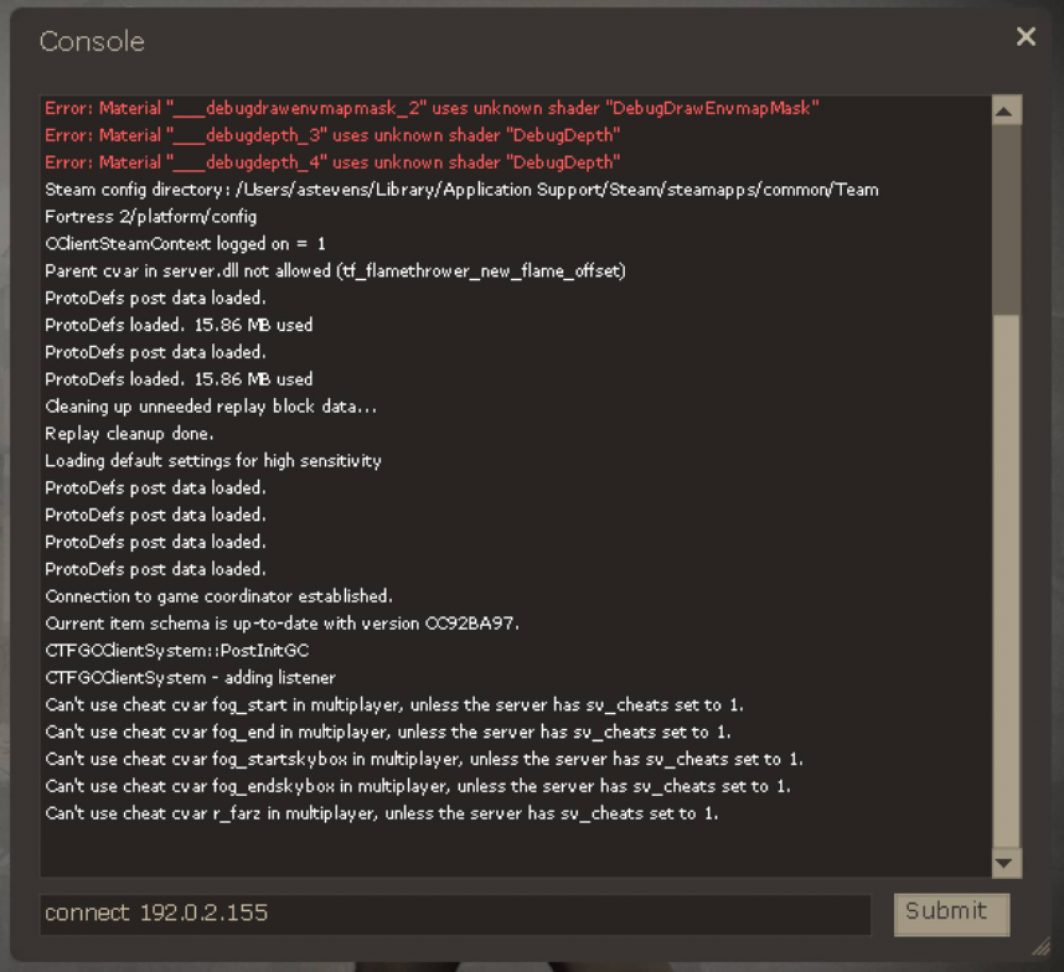
You will connect to the server.
The Team Fortress 2 Game Server One-Click App was built by Linode. For support regarding app deployment, contact Linode Support via the information listed in the sidebar. For support regarding the game, visit Steam Support.
